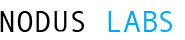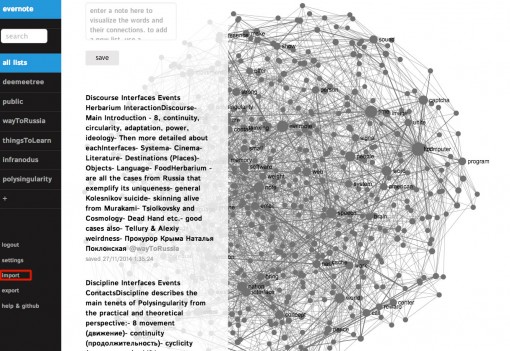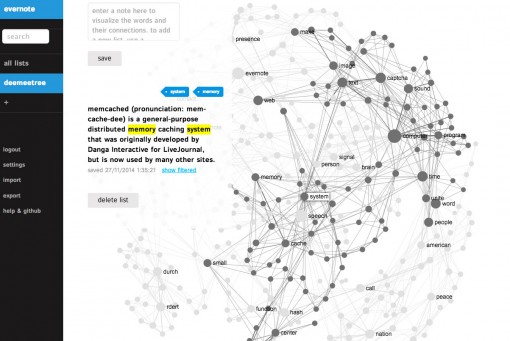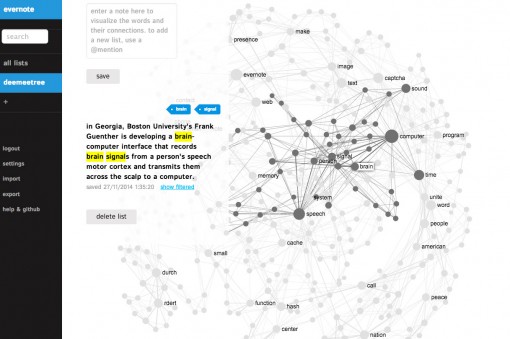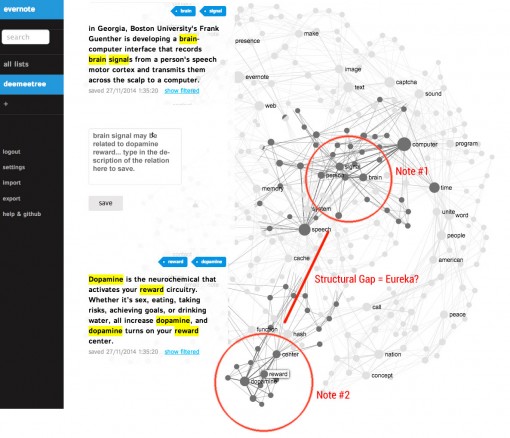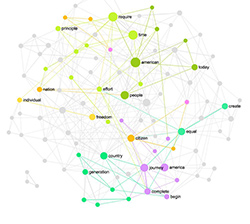Posted by Nodus Labs | November 27, 2014
Evernote and iPhone Notes as a Text Network Graph

Text network analysis can be used to gain a good overview of all the disjointed notes made using a note-taking software, such as Evernotes or the Notes iPhone app.
Normally people tend to take notes over long periods of time and sometimes it’s hard to keep track of how different thoughts are connected. However, this knowledge would make the whole note-taking enterprise more coherent. It would show not only the most often-used terms, but also how those terms have been used in the context — highly useful in helping quickly make sense of disjointed data or retrieve a relevant piece of information.
Step 1: Vizualize Your Notes as a Network to Get a Better Overview
For this example we will represent the notes imported from our Evernote and GMail accounts as a graph of interconnected concepts. The words and #hashtags used in the notes are the nodes of the graph. The closer they are in the same note to each other, the more connected they are as a graph.
To import the notes we use the Import feature of InfraNodus app developed at Nodus Labs.
We imported all Evernote notebooks (including the private ones) from our Evernote account, as well as all the notes taken in the iPhone Notes app (which are synced by default to a GMail/iCloud IMAP mail account).
The Figure 1 above shows a general view of the main concepts used in the notes, and – more importantly – how they connect. So the most often used words are organized into clusters of nodes that offer a better idea about the context.
For example, it can be seen that there was a lot of notes on
“computer” – “time” – “image”
and also on
“speech” – “brain” – “memory” – “system”
as well as on
“nation” – “bring” – “interface”
and so on…
The advantage of this representation is that we don’t just see the most often used terms, but we also see how they connect. So we gain a better understanding of the context that they were used in. It also makes it easier to remember what they were about.
Step 2: Retrieve Relevant Notes Using the Graph
Now that all our imported notes are represented as a network, we have a good general overview of what they’re about.
The next step is to find the notes that we’re interested in.
For example, we have seen above that the often used terms are the “memory” and the “system”. Clicking these nodes in the graph will show you the notes that contain all those terms, enabling a very precise and contextualized zooming.
In just two clicks we performed a very precise contextual search through our notes. Something that would not be possible with other more conventional tools, such as normal search or tagclouds (which simply show the most often used words but without the contextual information).
Another example: we can see from the graph that the concepts “brain” and “signals” were often used next to each other. Clicking those two terms will show us exactly the part of the note where these two concepts were used together:
Step 3: Use the Graph to Generate New Ideas and Get Inspiration
The text network graph generated from our Evernote / Gmail notes is not only a useful tool to have a zoom-out view on things or to retrieve contextually relevant data.
It can also be used to generate new new ideas and get inspiration.
The notion of “structural holes” is used in the social sciences (Burt, 2001) to describe the mechanism by which brokerage provides social capital. The idea is that connecting the groups that are not yet connected together creates a fertile ground for new ideas and innovation.
A similar principle can be applied if we model our knowledge as a network. So-called “creative leaps” (Noy, 2012) occur when there is a jump from one area of the knowledge graph to another.
We can apply those two principles to our text network of ideas and start looking for gaps in the graph to generate new ideas.
For instance, we can see from the picture below that
“brain” and “signals”
belong to one cluster (Note #1)
and “dopamine” and “reward”
belong to another cluster (Note #2).
Both clusters are not connected, so there’s a structural gap between them. The user can identify this gap and think of a possible relation between the two. In our example it could be an idea to develop the same interface used for transmitting the speech activity from the cortex for dopamine circuit activation detection.
You can try this tool for yourself and see how it can useful in your work and research. Simply contact us to get an invitation code to use http://infranodus.com or simply install our tool on your own machine from http://github.com/noduslabs/infranodus.